Windows XP Tricks – no longer maintained
written by: admin
written by: admin
Date Written: 9/28/06 Last Updated: 9/13/20
Note: No Longer Maintained
Quick Tips
-
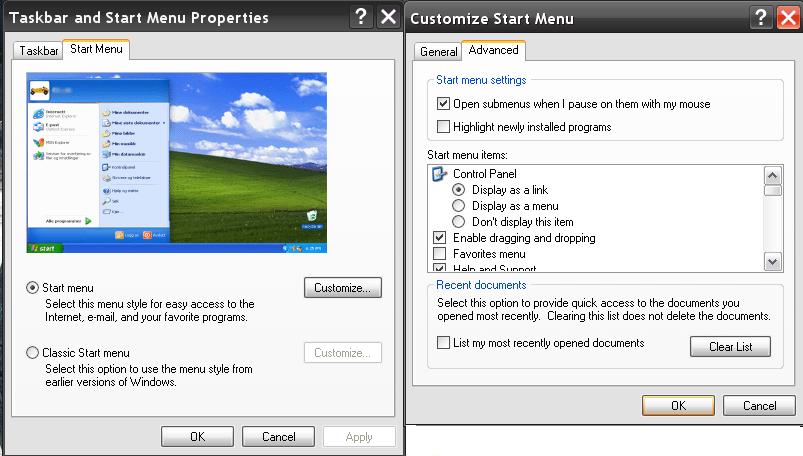 Delete Run Command history: Right click on Start menu ––> properties, ––> customize ––> advanced ––> Clear List––> OK ––> Cancel.
Delete Run Command history: Right click on Start menu ––> properties, ––> customize ––> advanced ––> Clear List––> OK ––> Cancel.
- Desktop Theme: microsoft zune.
- Sort "All Programs" list: Start ––> All Programs ––> right–click any folder or icon ––> Sort by Name.
- Desktop Icon Backgrounds: Control Panel ––> System ––> Advanced ––> Performance ––> Settings ––> uncheck "use drop shadows for icons on the desktop". This will give you a black background for the text of icons on the desktop.
- Accessibility options: for the keyboard I have all of the boxes unchecked. To turn off sticky keys I have the "use shortcut" box unchecked. This keeps a notification from popping up if the shift key is pressed 5 times in a row.
- Use Larger Quick Launch icons: Make sure it is unlocked. Right click on the Quick Launch toolbar ––> View ––> Large Icons.
- Install East Asian language packs: Control Panel ––> Regional and Language Options ––> Languages tab ––> Install files for East Asian languages. Here you will be prompted to insert your windows XP installation disc. The file was 230MB if I remember correctly and it will require a restart of your computer.
- Increase Windows XP text size: Control Panel ––> Display ––> Appearance ––> Font Size: Large Fonts. You may want to restart your browser so that the effects all take place. Note: The fonts will improve if you also install the Zune Theme. (See #2 Above)
- Classic log off options: Start ––> Control Panel ––> User Accounts ––> Change the way users log on and off ––> check "Use the welcome screen."
- Log on without a password: Start ––> Run and type in control userpasswords2 ––> ok ––> uncheck "Users must enter a user name and password to use this computer." ––> ok ––> Automatically Log On window will pop up ––> Type in the user name you wish to log on as. If you have two administrators I would suggest using one other than one with the name of Administrator.
folder backgrounds
Notice how you can change the background image of your desktop? Well, you can do the same with your windows xp folder as well with a windows program called ieshwiz.exe. Just download it and put it into any folder and double click it and alter your folder. Then remove it and put it into another folder and do it again. It's kinda fun really.
Installing a new sound card
After reinstalling Windows XP the on board sound card was not working due to it being broken. Another sound card had already been installed to replace this. To use the new sound card do the following:
First, be sure that your speakers are plugged into your sound card as opposed to the old one. This is an easy mistake to make.
Control Panel ––> (switch to classic view first) ––> Add Hardware ––> Next ––> Yes, I have already installed the hardware. Next ––> Find the hardware with the yellow question mark next to it and follow the rest of the steps for installing the drivers for that sound card. If there is more than one it will be related to sound. Allow the device to connect to the internet to find the relevant software.
Next right click on the My Computer icon ––> Properties ––> Hardware ––> Device Manager ––> Sound, video and game controllers. Your new sound card will now be listed and is most likely already running, but other audio drivers will also be running in competition with it. To fix this try disabling the other audio drivers until it starts to work. In my case it was USB audio device. Sound should start working immediately and a restart of the computer will not be necessary.
Password retrieval
http://www.petri.co.il/forgot_administrator_password.htm
http://www.howtogeek.com/howto/windows–vista/reset–your–forgotten–password–the–easy–way–using–the–ultimate–boot–cd–for–windows/
Turn off searchindexer.exe
- Open "Control Panel", select "Administrator Tools", and open Services applet. Alternatively, type services.msc in the Run text box from Start menu, and then hit Enter.
- Scroll down and locate Indexing Service service, and then double click on it.
- Click on Stop button to immediately stop the indexing service if the service status shows "Running".
- Under the "Startup Type", select Disabled to permanently disable the indexing service so that it won’t run again.
- Click OK.
next
1. Start ––> Run ––> services.msc
2. Now locate windows search among the services, right click and select stop
3. Right click windows search again and select properties
4. Select the startup type for this service as disabled
5. Click OK. ref
2. Now locate windows search among the services, right click and select stop
3. Right click windows search again and select properties
4. Select the startup type for this service as disabled
5. Click OK. ref
finally
- Start
- Run
- msconfig
- ok
- Startup tab
- uncheck Windows Search
Remove "A network cable is unplugged" notification icon
Start ––> Control Panel ––> Network Connections ––> select the offending connection ––> Select Disable this network device.
This is done because turning off icon notification does not remove the disabled icon, it only hides the notification balloons. Setting it to always hide the disabled icon does not work.
ref
Using the Print Screen button
- In the days before Windows 1.0 the print screen button used to print the screen.
- You need to use the windows logo key along with the print screen button to take a screen shot if you are using a laptop.
- On a desktop it is just the one button. You can do the same thing with the on screen keyboard.
- Typing Clipbrd.exe into the run command line will bring up the actual clipboard which most people never see.
- Using the Alt + print screen will capture only the active window.
- In Windows built in Help and Support Center you can search for Windows keyboard shortcuts overview and you will see a list of all of the built in Windows shortcuts.
Unable to find synthcore11.exe
- Go to the start menu at the bottom left of the screen.
- Click on control panel.
- Sound, speech and audio.
- Click on sounds and audio devices.
- Go to the audio tab.
- Go to midi music playback at the bottom and change the default to something other than SoundMAX wavetable synth.
- Click ok and that annoying popup that tells you that it is unable to find or locate synthcore11.exe will stop popping up.
Wireless Internet Connection using USB
To connect to the internet using your wireless USB stick you insert the device and let windows detect the new software. Next, with your installation CD allow your computer to search for the necessary drivers. Browse to the correct location on the disc and install them.
That's it. Now you won't have to install the software and will connect to the internet automatically with no middle man to go through.
What Video Card am I using?
Two ways to discover this.
1. Go to the run command line and type dxdiag then OK. When prompted allow it to access the internet. Look under display and you will see your video card listed.
2. Right click on My Computer ––> Properties ––> Hardware ––> Device Manager ––> Display adapters. Your video card will then be listed.
Links
http://freepctech.com/pc/xp/xpindex.shtml
11 useful tips
TAGS: fonts, software tips, windows, retired